|
|

|

|

|

|
The Stipulation Rules tab displays commonly used, pre-defined rules that are activated in just a few steps. All of these rules are designed to assign a stipulation of your choice to selected applications.
To Activate a Rule
1. Click the checkbox left of the rule and complete all the associated fields.
2. When required, indicate how the rule should be applied: (a) when the "Applicant Only" fails the criteria, (b) when "Either Applicant" fails, or (c) only when "Both Applicants" fail.
3. Indicate which decision types (Approved, Referred, and/or Declined) the rule should be applied to.
4. Select a Stipulation(s) from the pick-list. (You can create a single rule that applies multiple stipulations.)
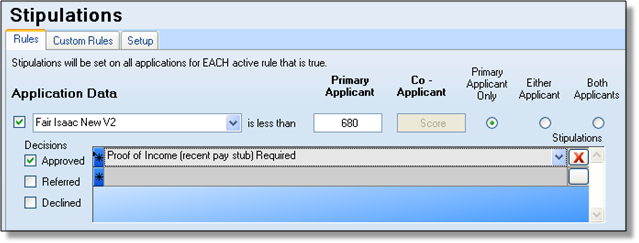
NOTE: If there are no stipulations available or if the text for stipulation you want to create is not available, you need to 'set up' a new Stipulation. See Stipulation Setup.
Page url: https://decision.cudl.com/help/index.html?stipulation_rules.htm