|
Creating a New Product |

|

|

|

|
1. To create a new product click the ![]() button and select one of the options on the screen that follows.
button and select one of the options on the screen that follows.
2. Revise or accept the product Name, give it a meaningful Description, and click OK. This will take you into the first work area - Product Info.
3. Proceed by completing each work area starting with Product Info.
Copying from an Existing Product
You can save time when creating similar products (i.e. New Auto and Used Auto) by copying a product you have already set up. To copy an existing product, select one of the products from list on the right and click Copy Selected Product.
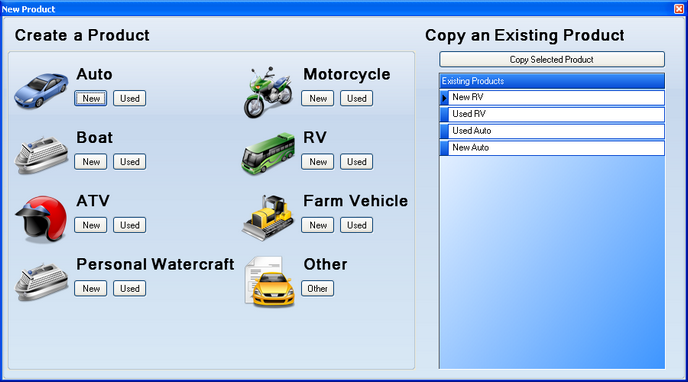
1. Give the new product a Name and Description unique from the original product.
2. Update the Routing section to match the new product name and Description.
3. Update the other relevant information such as rates, terms, stipulations, etc.
IMPORTANT: Failure to modify the Routing rules after copying a product will generate a warning upon promotion. Two distinct products should never have the same Routing rules. When an application is received that meets the criteria for the two products, it will be matched with the product with the highest Order (see Routing section).
Page url: https://decision.cudl.com/help/index.html?product_creation.htm