|
|

|

|

|

|
Quick Reports are accessed from the Reporting and Analysis work area. Click on the Quick Reports button ![]() and select a report by double-clicking on the report name in the panel displayed at the right.
and select a report by double-clicking on the report name in the panel displayed at the right.
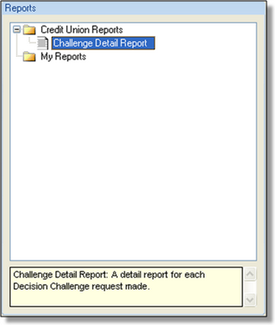
Some Quick Reports will prompt you to specify Report Parameters, such as a date range. Enter the desired parameters and click OK to display the report.
Using Quick Report Features
To sort by a field, simply click on the column header.
To rearrange the columns of the report, click and drag the column header to the desired location.
To remove a column, click and drag the column off the screen.
To group by a field, click and drag the column to the empty area above the report header that reads "Drag a column header here to group by that column." You can group within a group by repeating the above step.
To obtain the Average, Count, Maximum, Minimum, or Sum of a column, click on the formula icon within the header of the desired column(s) and select all that apply.
To export to Microsoft Excel, click the icon for that applications and designate the location and name for the file.
Page url: https://decision.cudl.com/help/index.html?quick_reports.htm