|
Using Filters |

|

|

|

|
Filters are used to reduce the number of items displayed making it fast and easy to find the variables needed.
Default Filters
Default filters have been designed to display the most commonly used variables by work area. For example, since the Tier is most often assigned using one or more credit scores, the scores are displayed by default as shown below.
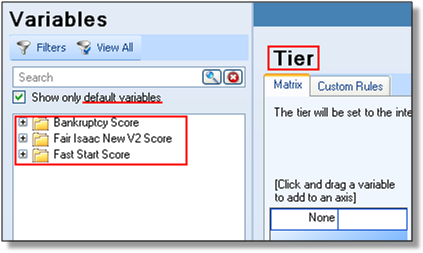
Because each work area is unique, these variables are different for each screen. To display all variables, uncheck the box “Show only default variables” or click the View All ![]() button.
button.
To Apply a Filter
You can also apply a filter to find a variable by category.
| 1. | Click on the Filters |
| 2. | Uncheck “Show only default variables” |
| 3. | Select a category from the filters listed |
NOTE: Selecting one category will display only variables in that category. Selecting more categories and displays fewer results.
| 4. | Click “Apply” |
NOTE: If there is anything in the Search field, the filters are applied on top of the search. To see all variables in the context and categories selected, be sure the Search field is empty.
Click Filters to display categories
|
Select a category and click Apply
|
Variables in category are displayed
|
To Remove a Filter
Click the ![]() button.
button.
Page url: https://decision.cudl.com/help/index.html?filters.htm