|
|

|

|

|

|
The Routing Report displays all products in a selected environment, in their order by priority, along with their Routing rules. The Routing Report ![]() and Routing Audit History
and Routing Audit History ![]() buttons are found immediately above the Products list.
buttons are found immediately above the Products list.
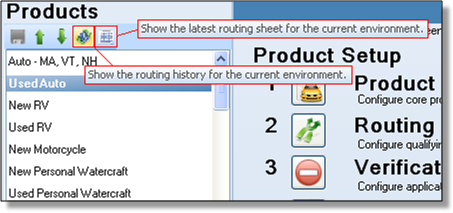
To view the history of changes made to the various Products' Routing, click on the routing history button ![]() .
.
This will display the most recently saved changes by user and date/time stamp. The Environment is displayed to the right of the title "Routing Audit Report" in this example, the environment is "Edit".
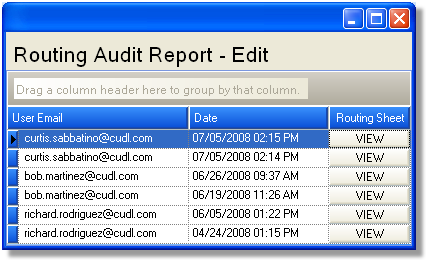
On the Routing Audit Report click the "VIEW" button next to the most recent change. By default, the most current Routing Report will be the first line item. The HTML report will be displayed in a browser window. A sample report is displayed below.
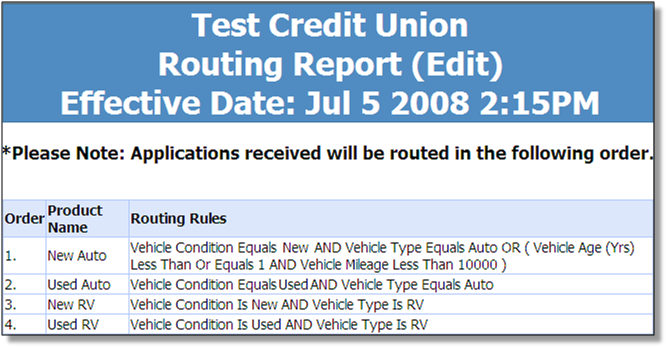
To access the most current Routing Report, click the Routing Report button ![]() .
.
The Order of the products is significant. If an overlap exists in the criteria of two different products - meaning that a single application meets the criteria for two different products - the application will be routed to the first product.
Page url: https://decision.cudl.com/help/index.html?routing_report.htm